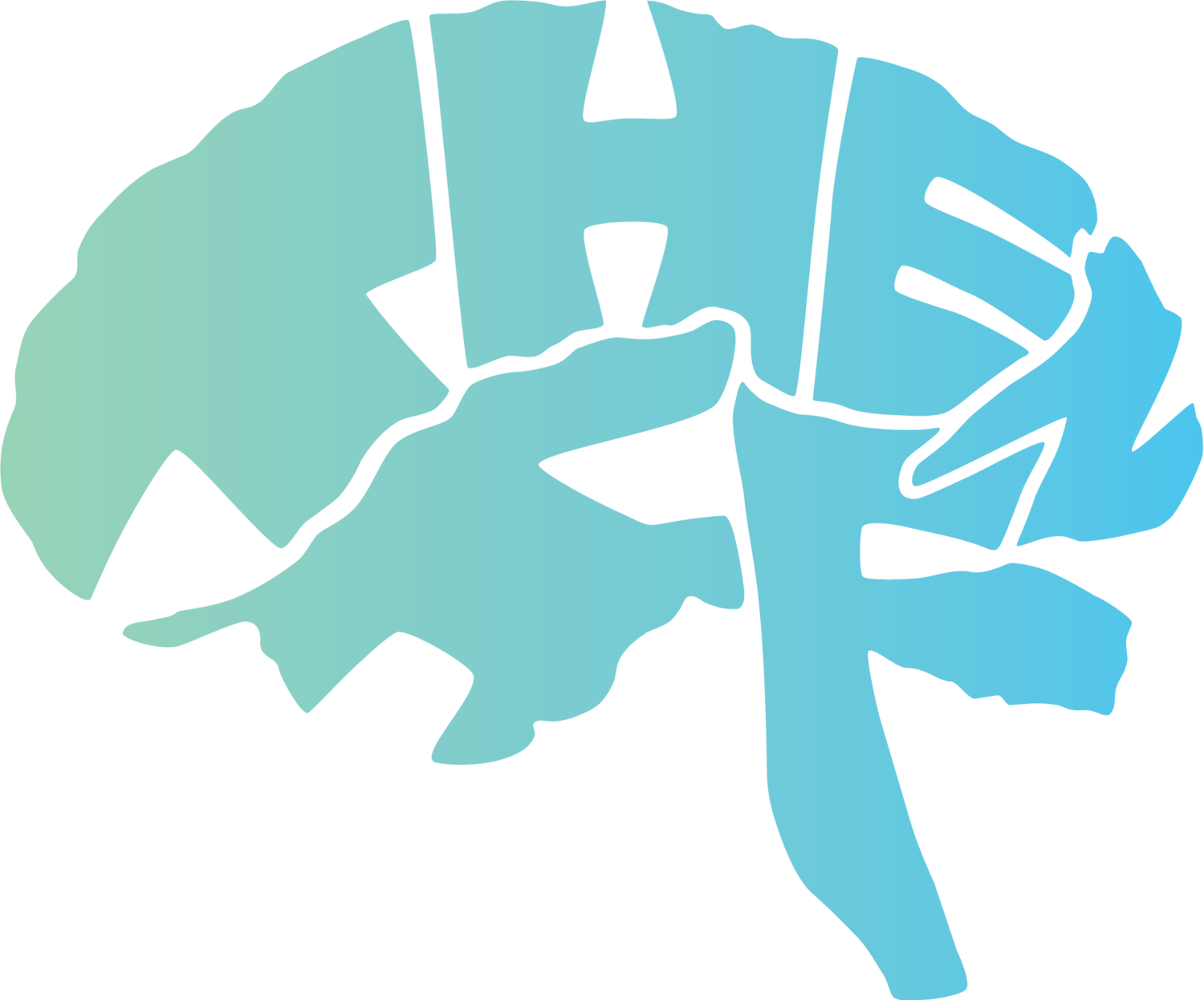Day 7 | What IDE to Use for Unity
July 13, 2022
This morning I’m looking to understand what on earth that code means that I copied in last night.
I need to find a balance between being obsessive about learning every little thing about the code (destroying my initiative and creativity) and learning what it means for the sake of making the game better then moving on and coming back to it later—keeping a good pace of inspiration and excitement without getting bogged down for too long. But let’s go through this littler bit because I think it will actually be beneficial to entirely understand it.
This code makes my player be able to move left and right by the keys “a” and “d.”
So first I’m wanting to figure out what Vector3 means because on looking up in the Unity API documentation (https://docs.unity3d.com/ScriptReference/Vector3.html), it appears that there are 3 main kinds that can be called. Vector2, Vector3, and Vector4. I’m watching this video to understand better the difference.
What is an IDE and which do I need for Unity?
The unlisted tutorial that I found from Unity on July 7, 2022 (“Live Training 7th October 2014 - Coding in Unity for the Absolute Beginner”: https://www.youtube.com/watch?v=nWkUutm7Kus) talks about the IDE (Integrated Drive Electronics) called MonoDevelop. An IDE, to the best of my limited explanatory powers, is what programming text editors, i.e. MonoDevelop or Sublime Text, use to autofill for certain programming languages and libraries. It’s the feature that makes the text editor “smart”—to be able to anticipate what you might be typing while using a given game engine, in my case Unity. MonoDevelop, for example, used to be big partners with Unity back in the day and was even integrated into Unity, but I guess MonoDevelop is out now in Unity since 2018. Unity has since switched to Microsoft Visual Studios according to this link: https://void1gaming.medium.com/3-great-ide-for-unity-in-2022-1abea23319bf. Here is where you can download Visual Studios for both Windows and Mac: https://visualstudio.microsoft.com/downloads/. I had been using Sublime Text, but it doesn’t autofill for Unity—it doesn’t have an IDE for it I guess is what you would say. So I’m switching over to Visual Studios. I would HIGHLY suggest using Visual Studios. This is amazing at giving small explanations as to what a function does that you’re calling into existence from the Unity Library. It’s incredible.
Having Trouble getting Unity to link with Visual Studios?
In order to get Unity to recognize that you downloaded VS (Visual Studios), follow this timestamped tutorial: https://youtu.be/kfuBAhIGzrY?t=198.